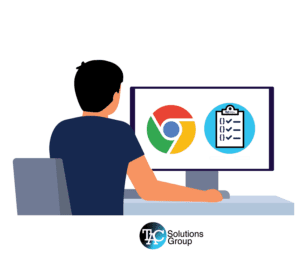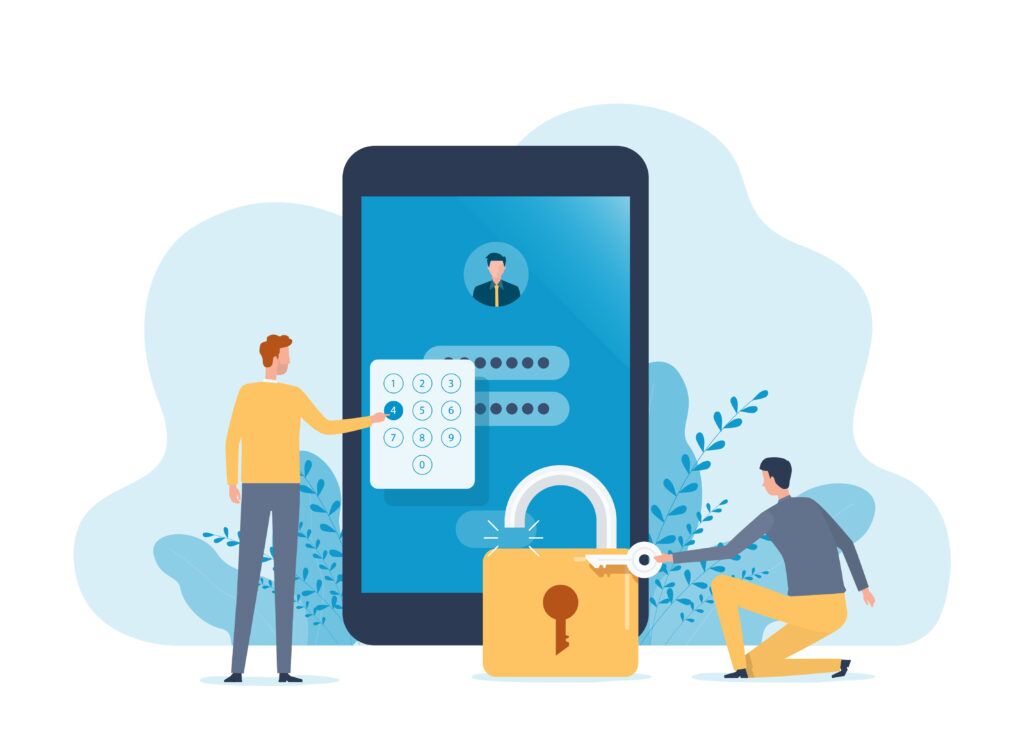
Are you tired of repeatedly having refresh the Avalara authentication in NetSuite? We have good news for you, there is a solution regardless of the version you are on.
What Is Causing The Integration To Disconnect?
Earlier this year, Avalara implemented Avalara Identity, a powerful solution designed to enhance the security model for the connectors for NetSuite. Avalara Identify uses a bearer token, which is a more secure and standard form of authentication for API Calls. Since this update released you might be receiving an error alert when attempting save transactions in connectors for NetSuite OneWorld, NetSuite Basic, or NetSuite SuiteTax, and you may be required to take action.
What Action Do You Need to Take?
To resolve the Avalara authentication issues, an Administrator in your NetSuite environment will need to update your connector if you are using one of the following versions and have received any of the subsequent alerts:
Alerts:
- Authentication Failed
- The bearer token you provided was not recognized by Avalara Identity.
Potentially affected versions of the NetSuite Connector include:
- NetSuite SuiteTax Versions 2.2 and 2.3
- NetSuite Basic Versions 8.5 and 8.6
- NetSuite OneWorld Versions 7.6 and 7.7
Updating the connector to the latest version will help mitigate these issues and ensure the smooth functioning of the integration between Avalara and NetSuite. Please ensure that your Administrator takes prompt action to perform the necessary updates.
Avalara Authentication Update
To enhance the security model for the Connector for NetSuite, Avalara has implemented Avalara Identity, which utilizes a bearer token as a more secure and standard form of authentication for API calls. This update has also brought an unexpected issue with the expiration and renewal time for the refresh token.
To solve this issue an administrator must change the frequency the token is refreshed by modifying the Avalara authentication scheduled script. To apply this fix to your account, please follow the steps below to update the configuration settings for your connector:
- In NetSuite, go to Customization > Scripting > Scripts.
- Use Filters to find the AVA_RegenerateAvalaraTkn_Scheduled script.
- Select Scheduled from the Type list.
- Select 2.0 from the API Version list.
- Select View from the AVA_RegenerateAvalaraTkn_Scheduled script.
- Go to the Deployments tab, select AVA_RegenerateAvalaraTkn_Scheduled, and then select Edit.
- Go to the Schedule tab, select Every 4 hours from the Repeat list, and then select Save.
- Establish a connection between NetSuite and AvaTax.
-
- In NetSuite, go to Avalara > Avalara Dashboard > Manage Avalara.
- Go to the Setup tile, and then select Avalara.
- Select Edit Credentials on the Avalara Configuration page. Select Add AvaTax User Code. The connector displays Authenticate AvaTax and inserts the auto-generated AvaTax user code in the User Code field.
- Copy the User Code value, and then select Authenticate AvaTax to authorize NetSuite to connect with AvaTax. The status changes to Awaiting authentication and the Avalara Identity page is displayed.
- Enter the AvaTax username and select Next.
- Enter the password and select Sign In. A dialog box appears for entering the user code.
- Enter the copied user code in the User Code field and select Submit. The Avalara Configuration page confirms the successful completion of authentication through a confirmation message.
- Save the Avalara configuration.
Completing all of these steps is essential to ensure that Avalara Identity updates the configuration of your authentication token.
Avalara Authentication Update
To enhance the security model for the Connector for NetSuite, Avalara has implemented Avalara Identity, which utilizes a bearer token as a more secure and standard form of authentication for API calls. This update has also brought an unexpected issue with the expiration and renewal time for the refresh token.
To solve this issue an administrator must change the frequency the token is refreshed by modifying the Avalara authentication scheduled script. To apply this fix to your account, please follow the steps below to update the configuration settings for your connector:
- In NetSuite, go to Customization >
Scripting > Scripts. - Use Filters to find the AVA_RegenerateAvalara—Tkn_Scheduled script.
- Select Scheduled from the Type list.
- Select 2.0 from the API Version list.
- Select View from the
AVA_RegenerateAvalara—Tkn_Scheduled
script. - Go to the Deployments tab, select
AVA_RegenerateAvalara—Tkn_Scheduled, and then select Edit. - Go to the Schedule tab, select Every 4 hours from the Repeat list, and then select Save.
- Establish a connection between NetSuite and AvaTax.
- In NetSuite, go to Avalara > Avalara Dashboard > Manage Avalara.
- Go to the Setup tile, and then select Avalara.
- Select Edit Credentials on the Avalara Configuration page.
Select Add AvaTax User Code.
The connector displays Authenticate AvaTax and inserts the auto-generated AvaTax user code in the User Code field. - Copy the User Code value, and then select Authenticate AvaTax to authorize NetSuite to connect with AvaTax.
The status changes to Awaiting authentication and the Avalara Identity page is displayed. - Enter the AvaTax username and select Next.
- Enter the password and select Sign In.
A dialog box appears for entering the user code. - Enter the copied user code in the User Code field and select Submit.
The Avalara Configuration page confirms the successful completion of authentication through a confirmation message. - Save the Avalara configuration.
Completing all of these steps is essential to ensure that Avalara Identity updates the configuration of your authentication token.
Come Partner with Us
If you find yourself uncertain or in need of assistance when it comes to updating the connections, TAC Solutions Group is here to help. As a NetSuite Solutions Provider and Avalara Certified Implementation Partner, we have the expertise to address your concerns. Don’t risk hindering your day-to-day activities. Let us assist you in maximizing the benefits of your technologies. Experience the difference with TAC as we collaborate closely to drive your business towards sustained success.